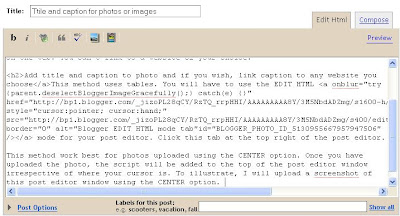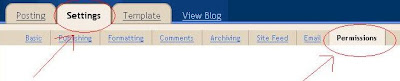Different Blogger Profile using different email addresses
Some bloggers, including me, wants to have different profiles for different blogs. An example is Enviroman Says: An Environmental blog and Blogger Tips and Tricks. In the first case, the profile photo is a meaningful environmental cartoon. In the second case, the profile photo is my real photo, a very rare photo of me laughing away. This can be achieved by using 2 different Blogger accounts, which means having 2 email addresses, which also means more work as you have to be active for the email addresses you created.In the case of Gmail, their Terms of Service says if your gmail is not active for more than 9 months, it will be deleted, and I suppose your Blogger account together with your blogs will go too as they are all tied together by a Google account.
Yahoo promised email address for live when I created my first Yahoo email address, but you don't see that anymore. I have yet to find out what their new terms are, but I know for a fact your Yahoo mail is deactivated, but not deleted if inactive. It is practically impossible to reach Yahoo for clarifications.
Whatever it is, I would advice against using a Gmail address to create a Blogger account, and not only that, when you are signed into a Blogger account which uses a non-Gmail address, never create a Gmail account as then the new Gmail (Google) account will hijack the Blogger account and you will have to use the new Gmail address to sign into Blogger. I will write more on this later.
Advantage of using different Blogger accounts for different blogs to get different Profiles is that you can use different display names (names that will appear as "Posted by ....." at the bottom of all the posts in all the blogs, so this should be the method you use if that is what you want.
Another advantage is that you can add your lists of interests, favorite movies, favorite music and favorite books to the profiles, and each of them become active links with which you can use to find bloggers with the same interests and favorites, plus there is a chance that your profiles, and thus blogs, may be found by other bloggers doing the same thing. This may help increase traffic to your blogs as described in Increase traffic to your blogs by adding interests and favorites to your profile.